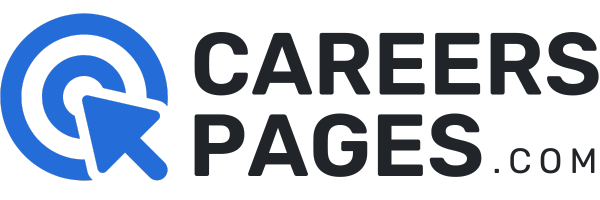Andhra Pradesh AP Grama Sachivalayam Apply Online Details like Application Form, Registration (OTPR), Required Details, Vacancy Selection, Fee Payment, Print or Download Online Application Form details are enlisted here. Around 1,26,728 Lakhs vacancies are released by Andhra Pradesh State Government on 27.07.2019. Expecting 10 to 15 lakhs candidates are interested to apply for this AP Grama Ward Sachivalayam 1,26,728 Recruitment 2019. Most of the candidates are doubted about “How to Apply Andhra Pradesh Grama Sachivalayam Jobs ? we created this page only for guidance about the Andhra Pradesh Grama Sachivalayam Application Form, Registration and Apply Online Complete Procedures. So, keep touch with exams.careerspages.com to check updated Admit Card Link, Exam Dates, Result, Answer Key from official declaration.
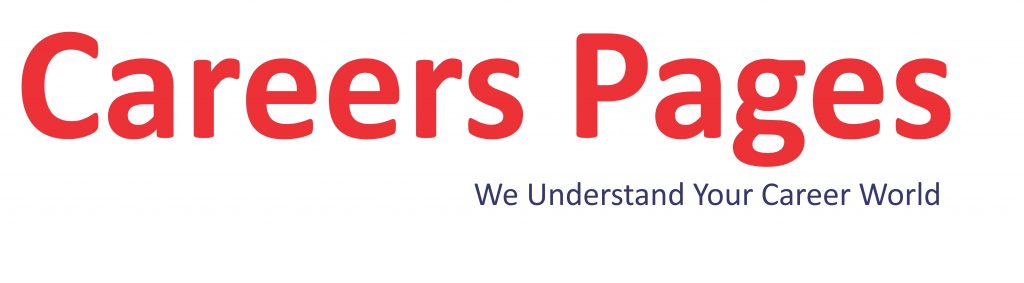
How to Apply Andhra Pradesh Grama Sachivalayam Jobs?
gramasachivalayam.ap.gov.in is the official web address for Register AP Grama Sachivalayam Recruitment 2019. Every aspirants need to register at OTPR (one Time Profile Registration) to get their Login ID & Password details. After filling the required details at OTPR and collect your Registration No / Login Details with Pin / Password.
Andhra Pradesh 1,26,728 Grama Sachivalayam Jobs 2019 Apply @ Online (27 July-10 August)
User Manual for One Time Profile Registration, Submit Online Application and Payment
Step 1 : Applicant wants to apply for notifications in Grama/Ward Sachivalayam Recruitment, Enter URL (https://gramasachivalayam.ap.gov.in/); the following screen will be displayed.
Step 2 : Click on One Time Profile Registration (OTPR) in the left side.
Step 3 : After Click on One Time Profile Registration the following screen will be displayed.
Enter all the mandatory details and Click on UPLOAD button.
One Time Profile Registration:
- Using this screen candidate can register his/her profile.
- ONE TIME PROFILE REGISTRATION to be completed by every candidate before applying for any above mentioned posts.
- For every registration of OTPR applicants will be getting unique OTPR ID.
- After generation of OTPR ID, Profile Registration will be termed as successfully registered.
- Candidate should keep this OTPR ID for further and future correspondence.
Step 4: After clicking on Upload button, the following screen will be displayed.
Enter all the mandatory details and Click on Preview button.
Step 5: After clicking on PREVIEW button, the following screen will be displayed. Check all the details need not to go for further modification then, After that click on SUBMIT button.
Step 6: After click on SUBMIT button, Screen displayed with the OTPR ID (VSWS5XXXXXX) and Personal Details. Then Your One Time Profile Registration Has Successfully Registered as shown in the below screen. Click on Print button for taking the print out of the Candidate Details.
Note:- Please Keep this ONE TIME PROFILE REGISTRATION (OTPR ID) (VSWS5XXXXXXX) for next processing and future correspondence.
Step 7: After clicking on Print button, Screen will be displayed.
Step 8: After successful Generation of OTPR ID, Go to HOME PAGE and Click on SUBMIT ONLINE APPLICATION to apply for the Posts.
Step 9: After clicking on SUBMIT ONLINE APPLICATION the following screen will be displayed. If Applicant have the OTPR ID details then enter the details (otherwise Register in ONE TIME PROFILE REGISTRATION).
*Note: Both village & ward Secretariat vacancies are categorized into 3 as mentioned above.
Applicants need to select the post that he/she is interested to apply for basis the eligibility
criteria.
Application to be filled with OTPR ID received.
Eligibility & Payment options are included in process of registration.
Step 10: If you choose Posts Under Category – I, then please Fill the Below details and Click on the Submit button. Please fill all the mandatory details and Click on the PREVIEW button as shown in below screen.
Step 12: After Click on the PREVIEW button Screen will be displayed If given details are CORRECT, then Click on Submit button.
Step 13: After Click on SUBMIT button the screen will be diaplayed.
Step 14: If you choose Posts Under Category – II (Group – A), then please Fill the Below details and C Click on the Submit button.
Step 15: After Click on the Submit button Screen will be displayed. Please fill all the mandatory details and Click on the PREVIEW button.
Step 16: After Click on the PREVIEW button Screen will be displayed. If given details are CORRECT, then Click on Submit button.
Step 17: After Click on SUBMIT button the screen will be diaplayed.
Step 18: If you choose Posts Under Category – II (Group – B), then please Fill the Below details and Click on the Submit button.
Step 19: After Click on the Submit button Screen will be displayed Please fill all the mandatory details and Click on the PREVIEW button.
Step 20: After Click on the PREVIEW button Screen will be displayed. If given details are CORRECT, then Click on Submit button.
Step 21: After Click on SUBMIT button the screen will be diaplayed. Y Your Application has been Submitted and your reference ID is: XXXXXXX
Step 22: If you choose Posts Under Category – III, then please Fill the Below details and Click on the Submit button.
Step 23: After Click on the Submit button Screen will be displayed. Please fill all the mandatory details and Click on the PREVIEW button.
Step 24: After Click on the PREVIEW button Screen will be displayed. If given details are CORRECT, then Click on Submit button.
Step 25: After Click on SUBMIT button the screen will be diaplayed. Your Application has been Submitted and your reference ID is: XXXXXXX. After successful Generation of Reference ID, then CLICK on Click Here to Proceed to Payment button OR Go to home page and proceed to make payment.
Step 26: After successful Generation of Reference Id, Go to home page and Click on Fee Payments as s shown in the below screen.
Step 27: After Click on Payments Screen will be displayed. Please fill all the Mandatory d details and Click on Proceed to Payment button.
Step 28: After Click on Proceed to Payment Screen will be displayed. And then Click on P Proceed to Payment button.
Step 29: After Click on Proceed to Payment Screen will be displayed. And then Click on Make Payment button.
Step 30: After Click on Make Payment button (If you Make Payment Correctly).
In above steps are given based on the official PDF File, so candidates need to get clarify through using the given PDF File by checking here.